Nintendo Switch is one of the most popular gaming consoles in the market today. It offers a unique hybrid experience of being able to play on-the-go or at home, making it a favorite among gamers. However, like any other technology, it is not perfect and can encounter errors and issues from time to time.
One common error that Nintendo Switch users may encounter is the Error Code 2123-1502. This error code usually occurs when there is an issue with the console’s network connection. It can be frustrating for gamers who want to connect and play online with friends or access the eShop.
If you are experiencing this error code, don’t worry because we have got you covered. In this article, we will discuss the 8 best ways to fix Nintendo Switch Error Code 2123-1502. We will provide step-by-step instructions and troubleshooting methods to help you resolve this issue and get back to enjoying your gaming experience.
How to Fix Nintendo Switch Error Code 2123-1502
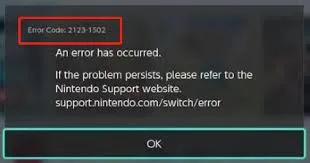
- Restart Your Console
- Check Your Network Connection
- Update Your Console’s Software
- Change Your DNS Settings
- Reset Your Network Settings
- Use a Wired Connection
Restart Your Console
The first and simplest solution to try when encountering the Error Code 2123-1502 on your Nintendo Switch is to restart your console. This will allow the system to refresh and potentially fix any minor glitches or issues that may have caused the error.
To do this, simply hold down the power button on your console for a few seconds until a menu appears. Select the “Power Options” and then choose “Restart.” Once your console restarts, check if the error code still persists. If it does, move on to the next troubleshooting method.
Check Your Network Connection
As mentioned earlier, the Error Code 2123-1502 is often related to a problem with the network connection. So the next step you should take is to check your network settings and ensure that you have a stable internet connection.
First, make sure that your Wi-Fi or LAN connection is working properly on other devices. If it is not, then you need to troubleshoot your internet connection first. However, if your internet is working fine, then try resetting your Wi-Fi router by unplugging it for a few seconds and then plugging it back in. This will allow your router to refresh and potentially fix any issues that may be causing the error.
After resetting your router, try connecting to the internet on your Switch again and see if the error code still persists. If it does, then move on to the next solution.
Update Your Console’s Software
Another common cause of the Error Code 2123-1502 is an outdated software version on your Nintendo Switch. The console regularly receives updates to improve performance and add new features, so it is essential to keep your system up-to-date.
To check for updates, go to the Home Menu and select “System Settings” then choose “System.” From there, you can select “System Update” to check for any available updates. If there are updates available, follow the prompts to download and install them. Once the update is complete, restart your console and try connecting to the internet again.
Change Your DNS Settings
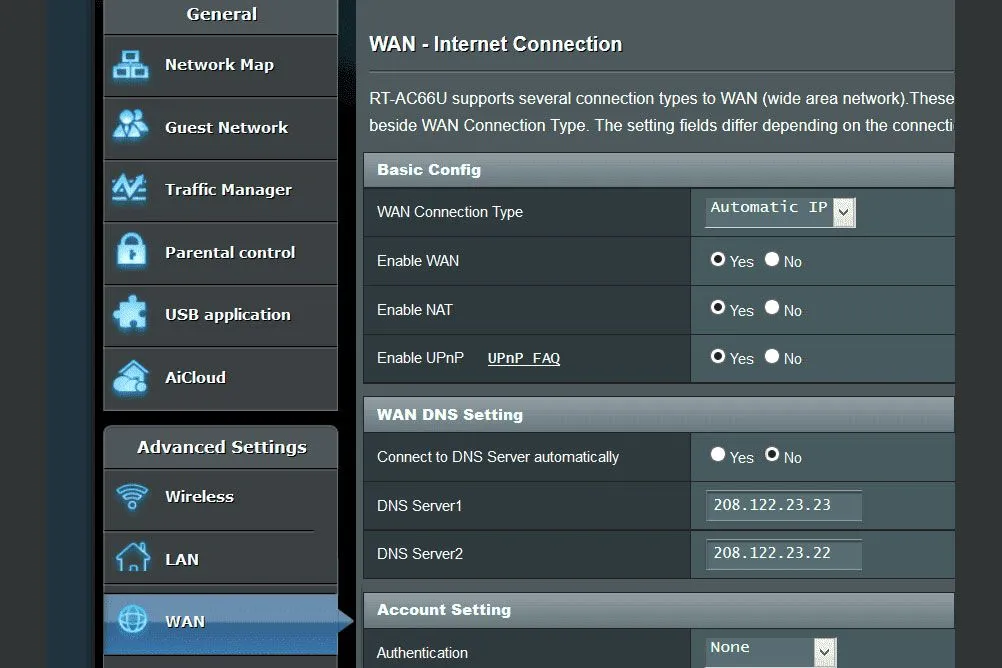
Changing your Domain Name System (DNS) settings can also help resolve the Error Code 2123-1502. DNS is responsible for translating domain names into IP addresses, enabling you to access websites and online services. Sometimes, using the default DNS settings provided by your internet service provider (ISP) can result in connection issues.
To change your DNS settings on your Nintendo Switch, go to the Home Menu and select “System Settings.” Then, select “Internet” and choose your Wi-Fi connection. From there, select “Change Settings” and go to the “DNS Settings” option. Choose “Manual” and then enter the following values for the primary and secondary DNS:
- Primary DNS: 8.8.8.8
- Secondary DNS: 8.8.4.4
These are Google’s public DNS servers, which are known to be reliable and fast. Once you have entered these values, save the changes and try connecting to the internet again.
Reset Your Network Settings
Resetting your network settings on the Nintendo Switch can also help resolve the Error Code 2123-1502. This process will erase all network settings on your console, including saved networks and passwords. So make sure to take note of any important information before proceeding.
To reset your network settings, go to the Home Menu and select “System Settings.” Then, select “Internet” and choose your Wi-Fi connection. From there, select “Change Settings” and go to the “DNS Settings” option. Choose “Manual” and then enter the following values for the primary and secondary DNS:
- Primary DNS: 8.8.8.8
- Secondary DNS: 8.8.4.4
These are Google’s public DNS servers, which are known to be reliable and fast. Once you have entered these values, save the changes and try connecting to the internet again.
Use a Wired Connection
If you are still experiencing the Error Code 2123-1502 after trying the methods mentioned above, you can try using a wired connection instead. Sometimes, a wired connection can provide a more stable and reliable internet connection compared to a wireless one.
To use a wired connection on your Nintendo Switch, you will need a LAN adapter and an Ethernet cable. Connect the LAN adapter to the USB port on your console and then connect the Ethernet cable to the LAN adapter and your router. Once you have a wired connection established, try connecting to the internet again and see if the error code still persists.
Conclusion
In conclusion, the Nintendo Switch Error Code 2123-1502 can be frustrating for gamers, but it is not a major issue and can usually be resolved with some troubleshooting methods. In this article, we discussed the 8 best ways to fix this error code, including restarting your console, checking your network connection, updating your console’s software, changing your DNS settings, resetting your network settings, and using a wired connection.
If none of these solutions work, then the issue may be related to your console’s hardware, and you may need to contact Nintendo support for further assistance. We hope that this article has helped you resolve the Error Code 2123-1502 and get back to enjoying your gaming experience on the Nintendo Switch.





